We got our first Mac in late 1999, around the time Jeff Goldblum was explaining that there is no step three. Fedex brought us a purple iMac DV, a gumdrop of a computer from a future with no floppy disks. That Mac was fantastic. I’ve lost count of the Macs that have come and gone since then, but they’ve all been magical in their own way. One thing I wanted to do with this blog is to explore some of the lesser known features of the Mac and show how they can make using a Mac even more efficient and delightful.

There are a lot of names given to apps on the Mac that really embrace the system. Some call them ‘Mac good citizens’ and some to say they’re Mac-assed Mac apps. With SonicBunny’s Mac apps, that’s the goal – to make a Mac-assed Mac app that feels right at home. And maybe just a little bit magical.
So let’s dig right in. I’ll start with a feature that I’ve used a number of times writing this post and that’s the word ‘look up’ feature. You can access this by right clicking on a word and choosing ‘Look up’ in the context menu. If you’re using a track pad, you can force click on a word to look it up. For example, if I ‘look up’ the word ‘marvels’, I get this pop up.
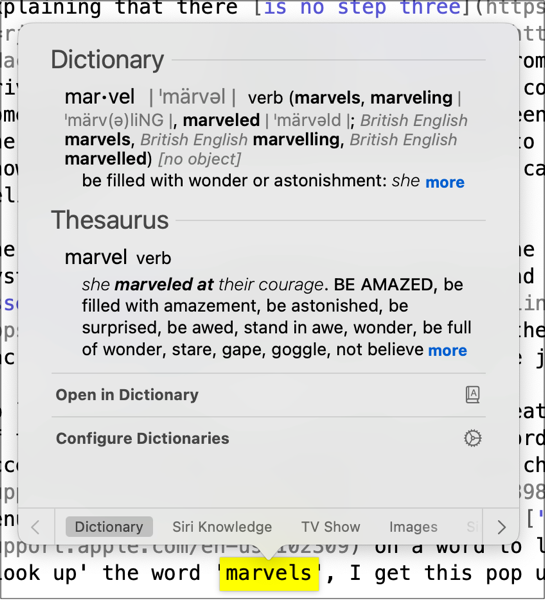
You get immediate access to the dictionary definition of the word as well as synonyms and antonyms. For me, this is incredibly useful in writing. Sometimes it’s helpful to double check the meaning of a word, but more commonly, I need help from the thesaurus when I’ve used the word ‘reliable’ three times in as many sentences. macOS has supported ‘look up’ for dictionary and thesaurus for a very long time, but in recent editions, Apple has added Siri Suggestions. In the case of ‘marvels’, I get extra tabs along the bottom for TV shows, images, and websites. Other search link to the Wikipedia and Apple Music. ‘Look up’ is also great reading the web in Safari. You can quickly look up a word or phrase without leaving the current page.
So that’s our first Pro Tip – use your track pad’s ‘force click’ to look up words quickly as you read and write on your Mac.