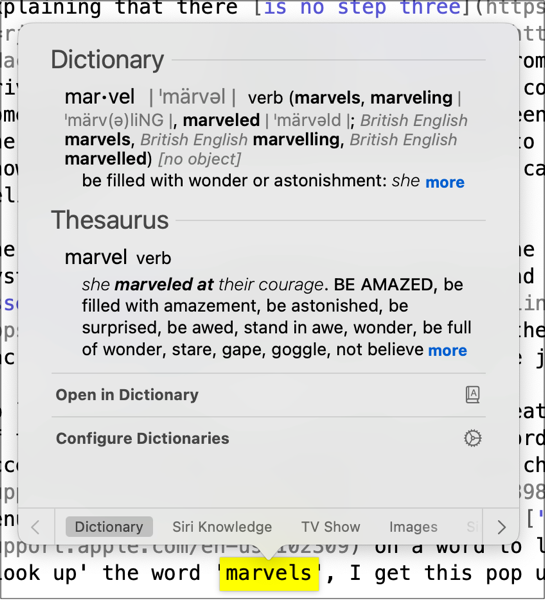ProTip -- Making Text Selections
This tip is a simple one, but I’m surprised to find people aren’t aware of the many ways to select text on your Mac. If you’re working on your Mac, you’re probably dealing with text. That means making selections for formatting, copying, pasting, and so on. This is basic stuff – click on the start of the text and drag to the end. Everyone who can ‘use a computer’ knows that, but on a Mac there are a few more ways to select.
-
Double click a word to select the whole word. This usually goes from whitespace to whitespace around the word and its a great way quickly select a word when need to grab a name out of an email or a variable out of some code.
-
Triple click to select a whole paragraph. Say you’re researching something online and come across the salient point on a web page. Just triple click the paragraph and you zip that off your team.
-
Shift click to select a range. This one is good for selecting a lot of text that doesn’t fit on the screen, like a long web page or a big Word doc. Just click on the start point, scroll, scroll, scroll and shift click on the end point. Voila! The whole thing is selected.
-
Extend the selection with shift click. If you have some text selected and shift-click again, the selection will extend to the point you’ve clicked. Sometimes you might not get all the text in the first swipe, so by shift clicking, you can extend the selection and get those missed letters.
Mac features like these selection tricks are the sorts of things that sometimes fall through the cracks. Long time Mac users have these actions embedded in muscle memory and can’t really say where they learned them. But they’re not very discoverable, so new users sometimes miss out on these deeper features. So spread the word! Tell your friends! Triple click all the things!